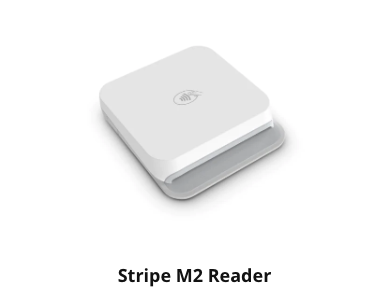|
Internal article with troubleshooting steps if the M2 card reader does not sync with DRC Payments.
1. Make sure the provider knows how to get to the payment screen
2. Once on the payment screen, there are three options to process a payment:
3. If the provider wants to use the Stripe M2 Reader and the reader is set to connect automatically (there is a setting button on the bottom left corner to control that behavior), the provider needs to wait until the reader connects (it can take up to a minute). If the reader is not set to connect automatically, the provider needs to initiate the connection manually by tapping on Connect Reader and wait until the reader connects. Note that the first time the reader connects, there will be a prompt that will pop up after some time to indicate whether the user wants to pair the device and the provider will need to tap on 'Pair.' Once the reader is connected, the provider needs to tap on the Charge button on the top right corner of the screen to initiate a payment, and then they have the option to either swipe, insert, or tap the card. (They just follow the on-screen instructions essentially)
4. If the provider wants to manually enter a card, they will have to tap on Credit Card under Other Payment Options. They will also have the option to save the card by ticking a box before processing the payment.
5. If the provider wants to process the payment using a card on file, they will have to tap on Card on File under Other Payment Options.
6. If at any moment, there is any kind of error related to payments, the provider can try closing and re-launching the payment screen or restarting the app. (this is the worst-case scenario)
7. If this still does not work escalate the issue.
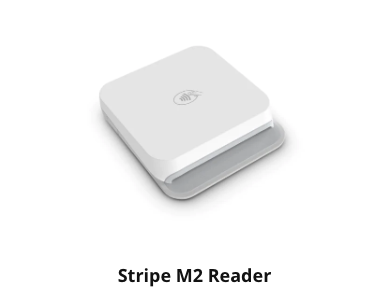
|